Overview
The Staffing section on a BEO allows you to document who is working an event and when. Staff can be entered manually on a BEO, or selected from predefined staffing positions and employee lists.
Setting up staffing positions and assigning employees is optional, but it can save time and improve consistency when staffing events regularly.
When This Setup Is Helpful
You do not need to complete staffing setup to use the Staffing section on a BEO.
This setup is recommended if:
You frequently staff events with the same roles
You want faster staff selection on BEOs
You want to limit staff choices to eligible employees per role
You want more consistent staffing layouts across events
You may prefer to enter staff manually. Both options work. Staffing positions are simply a time saver for teams that staff events regularly.
Create Staffing Positions
Staffing positions define the roles that can be assigned on a BEO.
Access Staffing Positions
Go to Admin
Click Manage Employees
Select Manage Employee Positions

You will see a list of existing positions.
Step 1: Add a New Position
Click Add New Position

Enter the position name: Examples: Server, Bartender, Catering Captain
Click Save This Information
The new position will now be available for use on BEOs.

Edit or Delete Positions
Use Edit to rename a position
Use Delete to remove a position
Changes apply everywhere the position is used.
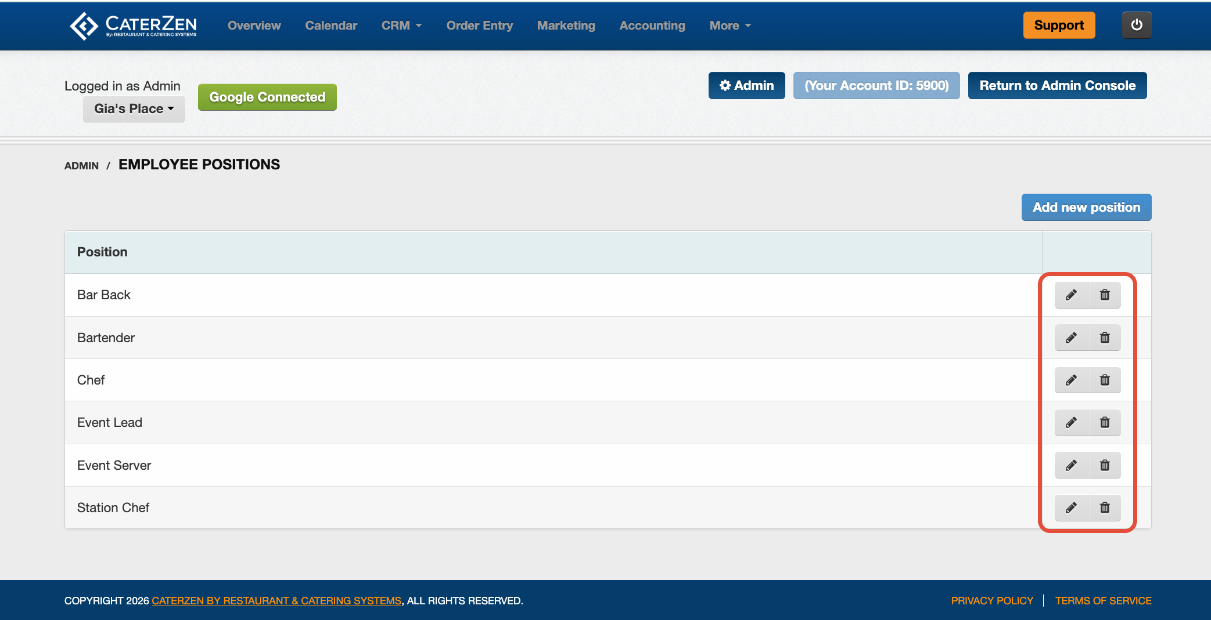
Step 2: Assign Employees to Positions
Once positions are created, employees must be assigned to the roles they can work.
Access Employees
Go to Admin
Click Manage Employees
Select Manage Employees
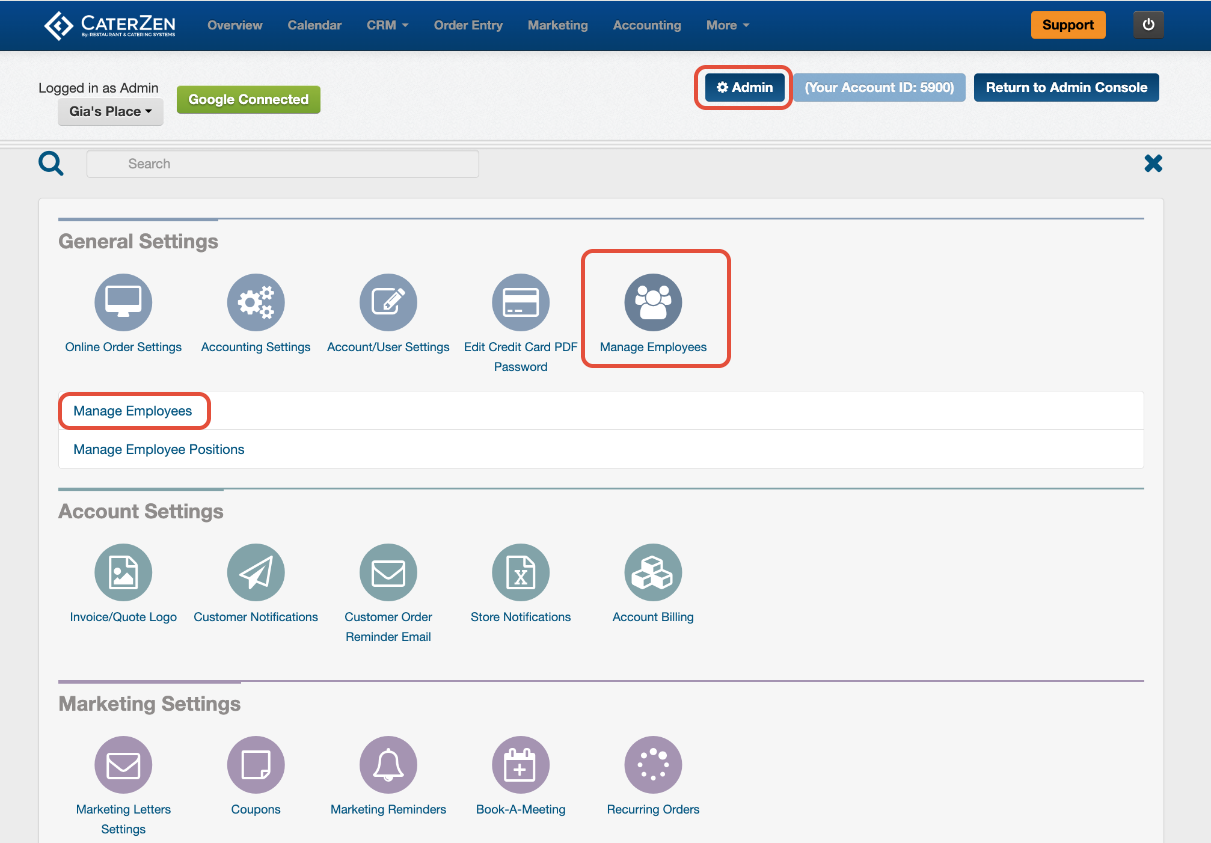
Locate the employee and click Edit

Assign Positions to an Employee
Scroll to the bottom of the employee profile
Review the list of staffing positions
Check all positions the employee can work
Click Save This Information
Repeat for each employee as needed.

How Staffing Appears on a BEO
Once setup is complete:
Positions appear as selectable options in the Staffing section
Employees appear based on the positions they are assigned
Staffing times and assignments can be customized per event
This ensures only eligible employees are available for each role.

Best Practices
Create clear, consistent position names
Assign employees to all roles they can reasonably cover
Avoid overly specific position titles unless needed
Review staffing setup when new employees are added
Common Issues and Fixes
Employee not showing in Staffing section
Confirm the employee is assigned to at least one staffing position.
Position missing from BEO
Verify the position exists under Manage Employee Positions.
Too many employees listed for a role
Review employee position assignments and remove unused roles.
Related Articles
Support
If you’re unsure how to structure staffing for your events or want help cleaning up existing positions, Support is happy to help. Contact our CaterZen Support Team.
Not a CaterZen customer yet? Discover how our catering software can streamline your business — click here to learn more!
