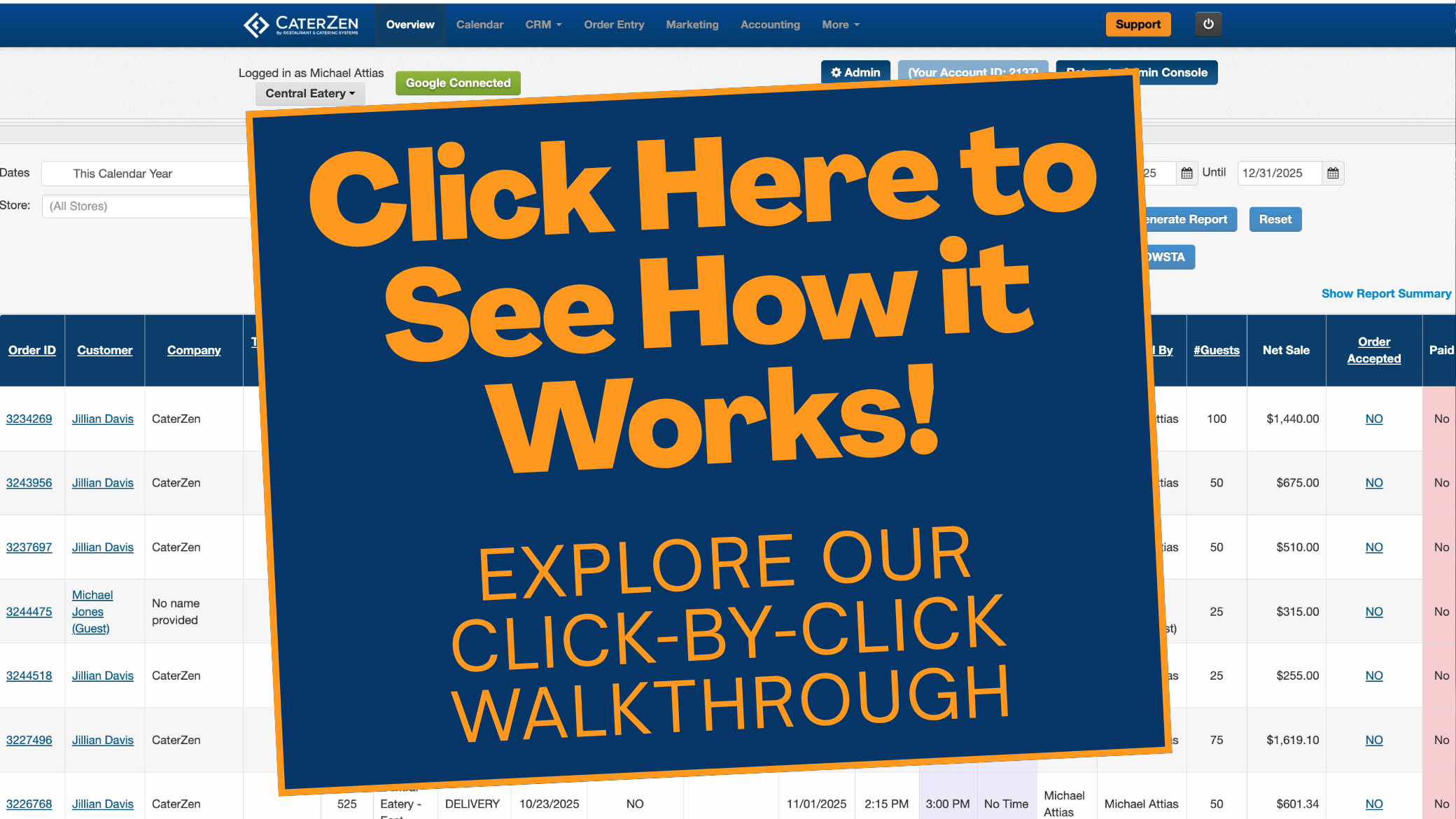Overview
Permission-based menus let you control which customers can see and order from specific menus in your CaterZen account. By granting access only to selected customers, you can offer exclusive or tiered menus without exposing them to everyone.
To learn how to create or edit a permission-based menu, see: Permission Based Menus
Step-by-Step Instructions
Open the CRM tab
In the main navigation, click CRM.
Use the search bar to find the customer, then click their name.

Select the Permission-Based Menu icon
Within the customer’s record toolbar, click the Permission-Based Menu icon.

Grant menu access
In the pop-up window, check the box beside each menu you want this customer to view.
Click Save Changes.

Best Practices
Verify customer details before assigning menus to avoid granting access to the wrong account.
Name menus clearly (e.g., “VIP Lunch Menu” or “Corporate Catering”) so it’s obvious which menus you’re granting.
Review permissions periodically—especially after adding new menus or archiving old ones—to keep access up to date.
Conclusion
You’ve now successfully granted a customer access to one or more permission-based menus. They’ll see only the menus you’ve enabled when they log in and place orders online.
For additional help, refer to the CaterZen Support Center or contact our CaterZen Support Team.
Not a CaterZen customer yet? Discover how our catering software can streamline your business—click here to learn more!