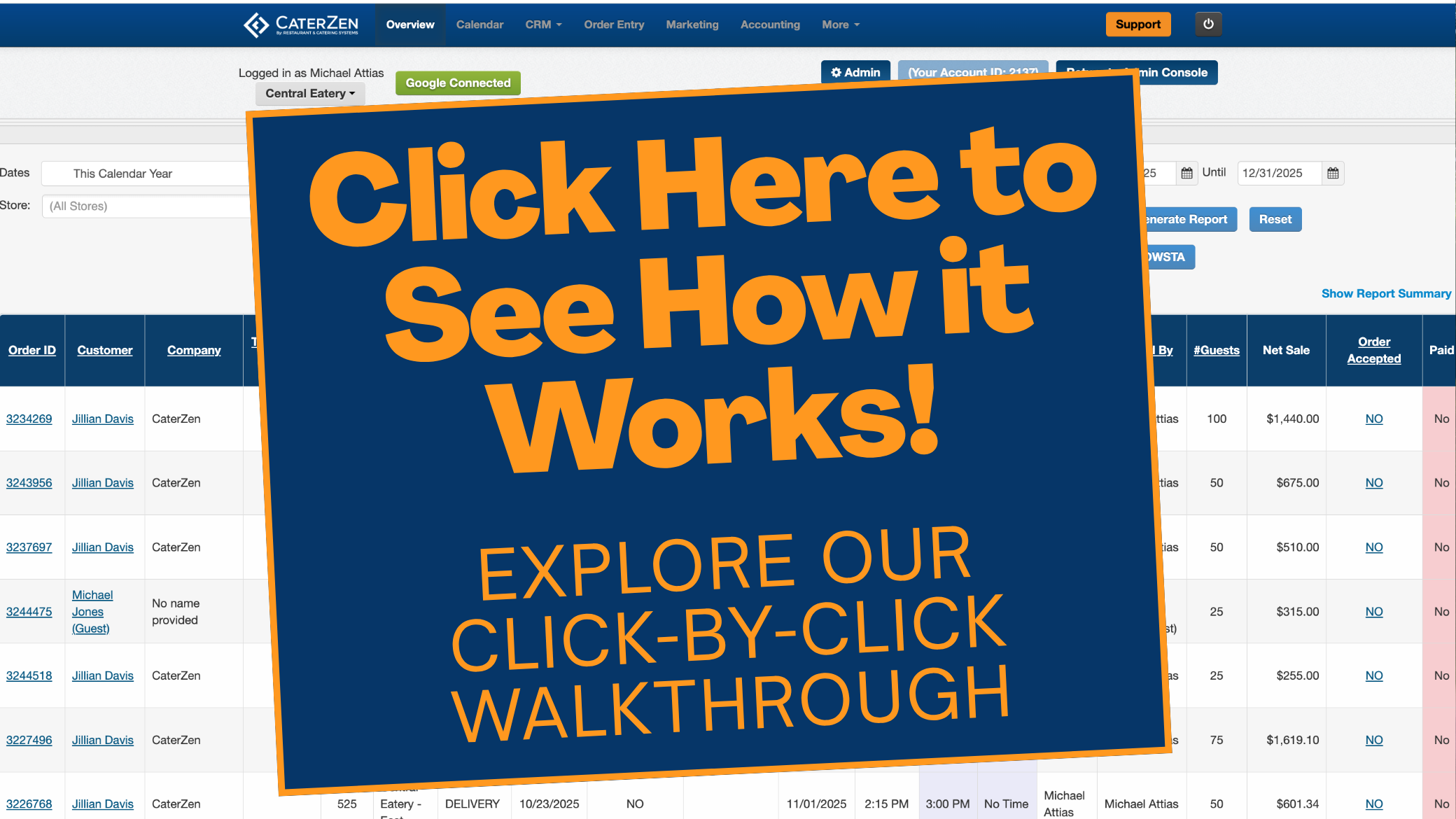Overview
Efficient customer record management is key to maintaining smooth catering operations. This guide covers how to look up, create, organize, and categorize customer records in CaterZen CRM, ensuring you have quick access to customer details for seamless order management and follow-ups.
Your CRM tab is where you build and maintain your database of prospects and customers. Adding a new contact is quick and easy—this guide walks you through each step so you can start connecting with leads and clients right away.
TABLE OF CONTENTS
- Creating a New Contact
- Groups in Your CRM Tab
- Creating a New Group
- Assigning Groups to a Contact
- Steps to Look Up an Existing Customer, Company or Prospect
- How to Use the Contact Search Icon
- How to View and Navigate Your Full Contact List
- Tips & Next Steps
- Conclusion
Creating a New Contact
Click on the CRM Tab
- Click the CRM tab and chooseCRM from the dropdown. T hen select New Contact from the left.

Fill out as much customer information as possible.
- First Name (Required)
- Email Address
- Phone Number
- Company Details
- Address

Set login credentials (if applicable)
If you’ve enabled Online Ordering, the email you enter here becomes the user’s login.
We recommend using a simple, consistent default password (e.g. first initial + last name) to streamline your onboarding emails.
Tip: Standardizing passwords makes it faster to notify new users of their credentials.
Choose Prospect vs. Customer
- By default, new entries are marked as Prospects (no prior orders).
- Once they place their first order, CaterZen automatically updates them to Customer.

Confirm your new contact
After saving, you’ll see a green confirmation banner and the contact’s name in bold alongside action icons.
If you don’t see the confirmation, double‑check that first name was entered and hit Save Contact again.

Review the Info & Company tabs
The Info tab captures personal details (name, email, phone).
The Company tab lets you record business information (company address, company name, tax ID).
It’s perfectly fine for both tabs to share the same values—or you can use them to track multiple contacts at one company.

Groups in Your CRM Tab
Overview
Groups make it easy to organize your individual customers into custom segments—think “Schools,” “Church,” “VIPs,” and beyond—without relying on the Company‑only Industry field. Once your contacts are grouped, you can:
Target smarter: Use these segments for laser‑focused email campaigns under Marketing → Email Marketing: see How to Create an Email Campaign
Filter faster: Jump straight to any group with the Contact Search icon and build quick filters to pull up exactly the customers you need.
Whether you’re running a special promotion for VIPs or checking in with all your school accounts, Groups help you find and engage the right people in seconds.
Creating a New Group
Open the CRM tab
From the dropdown, click CRM, then click the Groups icon.

View existing groups
A pop‑up displays all groups that have already been created. New accounts may not have any groups yet.
Add a new group
In the Create New Group section, enter your desired group name (e.g., “Schools”).
Click Save to add it to the list.
Delete an unwanted group
Click the group name you wish to remove.
Confirm the deletion in the dialog that appears.


Assigning Groups to a Contact
Locate your contact
In the CRM tab, use the Search bar or Contact List icon to find the customer.
Open the contact’s Info tab
Click the contact’s name, then select Info.
Select one or more groups
Click the Group dropdown, check each group to assign, then click outside the box.
Customers can belong to multiple groups, while a company can only have one industry designation.
Save your changes
Click Save at the top or bottom of the page to apply the group assignments.
You’ve now organized your contacts into logical groupings—great for reporting, marketing, and follow‑up!
Steps to Look Up an Existing Customer, Company or Prospect
Open the CRM tab
- Click CRM in the main navigation, then locate the Search bar at the top of the page.
Enter your search terms
- Type the first or last name, company name, or email address into the Search bar. As you type, matching records will appear in real time.

Select the record
- Click the contact’s name (which appears as a link) to open their CRM profile. To start a new order for that client, click the hyper link "start new order" the Selected Customer.

How to Use the Contact Search Icon
Overview
Use the Contact Search icon in your CRM tab to build custom filters and instantly find records by any field—whether it’s first name, industry, group tag, or any other CRM property.
Open the CRM tab & launch Contact Search
Build your filter criteria
Select the field to filter by
In the first dropdown, choose the CRM field you want to search (e.g., First Name, Email, Industry, Tag/Group).
Choose your operator
In the second dropdown, pick how you want to match (Contains, Does Not Contain, Is Equal To, Is Not Equal To).
Enter your search value
Apply the filter
Click Filter Search Results. The popup will close and display only records matching all your criteria.

Review & navigate results
An orange banner at the top shows your active filters.
Click View Search Results (or the View link next to any name) to open those records in the CRM tab.

Export or clear filters
To export the filtered list, click Export; this downloads an Excel/CSV file you can sort offline.
When you’re done, click Remove Filter in the orange banner to return to the full contact list.

Tips
Multiple filters: Combine fields (e.g., Industry Contains “School” AND Tag Is Equal To “VIP”) to narrow results precisely.
Quick jump: Use the CRM search bar for single‑term lookups, then switch to Contact Search for deeper filtering.
How to View and Navigate Your Full Contact List
Overview
The Contact List icon in your CRM tab gives you a complete view of every prospect and customer in your database. Use the controls at the bottom of the page to move through pages and adjust how many records you see at once—no more endless scrolling!
Open the CRM tab & select the Contact List icon
From the main navigation, click CRM.
If you’re not already on the full list view, click the Contact List icon (the grid‑style icon) to return to your master list of contacts.
Page through your contacts
At the bottom of the list, use the numbered page links to move forward or back one page at a time.
To jump straight to the first or last page, click the « (first) or » (last) icons.

Adjust how many contacts you see per page
Next to the pagination controls is a dropdown menu.
Select 10, 25, 50, 100, or 250 to change the number of records displayed on each page.

Confirm your view
After changing pages or record counts, your list will refresh automatically.
You’ll see the current range (e.g., “Showing 26–50 of 1,234”) at the top or bottom of the table.
Tips & Next Steps
Quick search: Rather than paging through every page, use the CRM search bar to jump directly to a specific contact.
Save views: Combine filters and page‑size settings to create custom views (e.g., “VIP clients” showing 50 records per page).
Export data: If you need an offline copy, export the current view to CSV under Actions → Export.
Further Reading:
Conclusion
By effectively searching, categorizing, and maintaining customer records, you ensure faster access to information and more personalized customer interactions. Use search tools, groups, and detailed customer profiles to optimize record management in CaterZen CRM and enhance customer service.
Support
For additional help, refer to the CaterZen Support Center or contact our CaterZen Support Team.
Not a CaterZen customer yet? Discover how our catering software can streamline your business—click here to learn more!