Overview
The Credit Card Expiry List Report provides a list of all customer credit cards stored in your CaterZen CRM that are expired or nearing expiration. This report is essential for maintaining uninterrupted payment processing and helping your team contact customers to update their payment information before transactions fail. Use it to stay ahead of expired cards, ensure billing continuity, and keep customer records current.
Accessing the Report
Go to the More tab in your CaterZen account.
Select Reports → Data Export Reports.

Click Credit Card Expiry List.
Choose your Date Range – Select a date range to view cards that will expire during that time frame (defaults to the current month).
Click Generate Report.

Exporting or Sharing
At the top of the page, you can:
Print, Download, or View in Excel for further review.
Email the Report to yourself or another team member.

Understanding the Report
The exported Excel file provides important details for each stored card, including:
Customer Name
Email Address
Phone Number
Card Expiration Date
Last 4 Digits of the Card
Associated Orders (if applicable)
This information helps your team quickly identify which customers to contact and update.
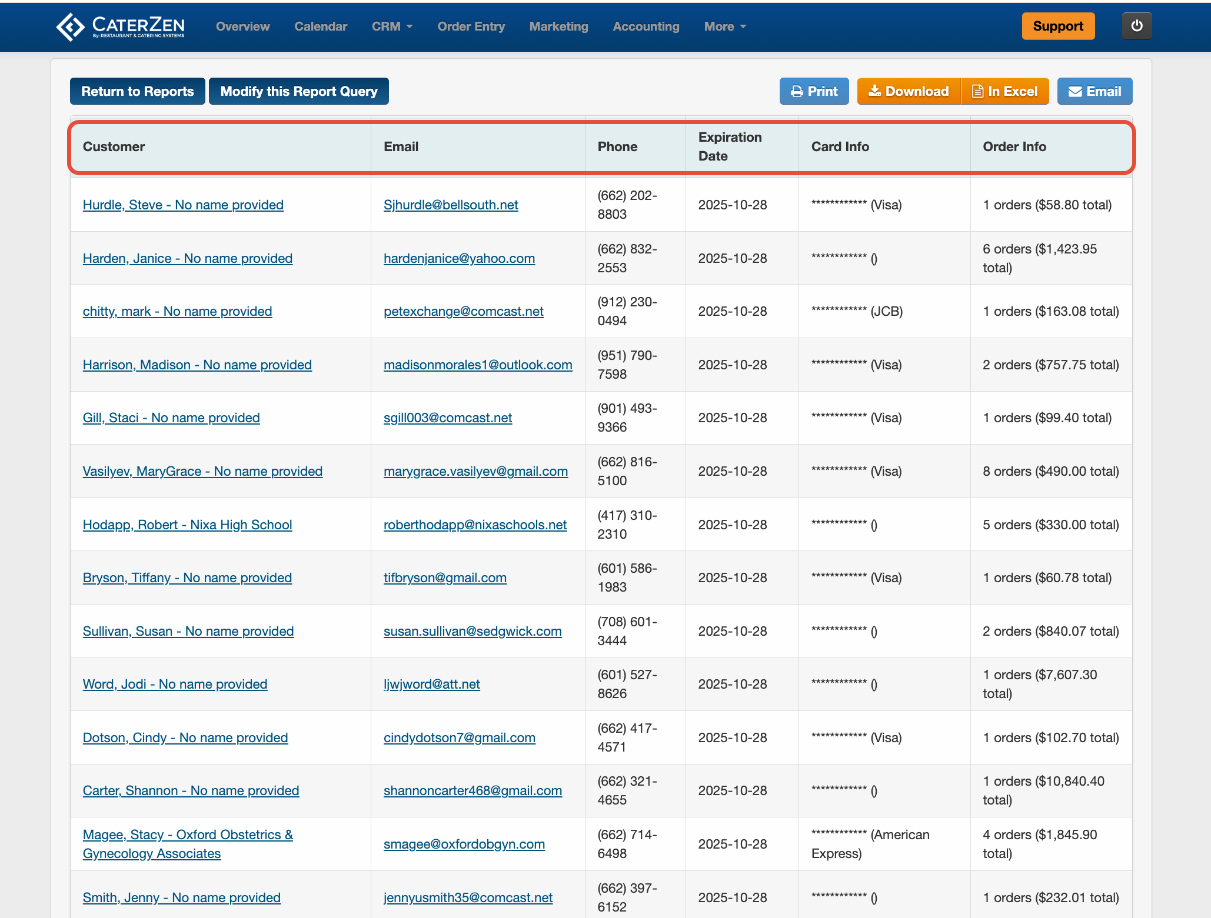
Common Use Cases
Proactive Customer Outreach: Contact customers before their card expires to avoid payment interruptions.
Accounting Review: Ensure all stored cards are valid and up to date before billing cycles.
Operational Continuity: Prevent failed charges for catering deposits, recurring fees, or event pre-payments.
Team Accountability: Assign expiration follow-ups to your billing or sales team to maintain smooth processing.
Best Practices
Run this report at least once per month to ensure all payment records remain current.
Combine with the Company List Report or Order List Report to prioritize follow-ups for high-value customers.
Invite your customer to update their card directly through the secure Card on File Request.
Keep detailed notes in your CRM after each update attempt for easy tracking.
Related Articles
Support
For additional help, refer to the CaterZen Support Center or contact our CaterZen Support Team.
Not a CaterZen customer yet? Discover how our catering software can streamline your business — click here to learn more!

