Overview
The Customer Reactivation Report helps you identify customers who haven’t placed an order within a specific time frame. This report is ideal for planning re-engagement campaigns, assigning follow-up calls, or simply tracking customer retention trends across your catering business. Once generated, the report displays customer details, including contact information, last order date, and total sales.
Accessing the Report
Go to the More tab in your CaterZen account.
Select Reports → Data Export Reports.

Click Customer Reactivation Report.
Complete the filter parameters to define your search criteria (for example: customers inactive for 90 days).
Click Generate Report to view your results.

- (Optional) Check the box to include only customers assigned to a specific team member.

Exporting or Sharing
At the top of the report, you can:
Print, Download, or View in Excel for further analysis.
Email the Report to yourself or another team member.
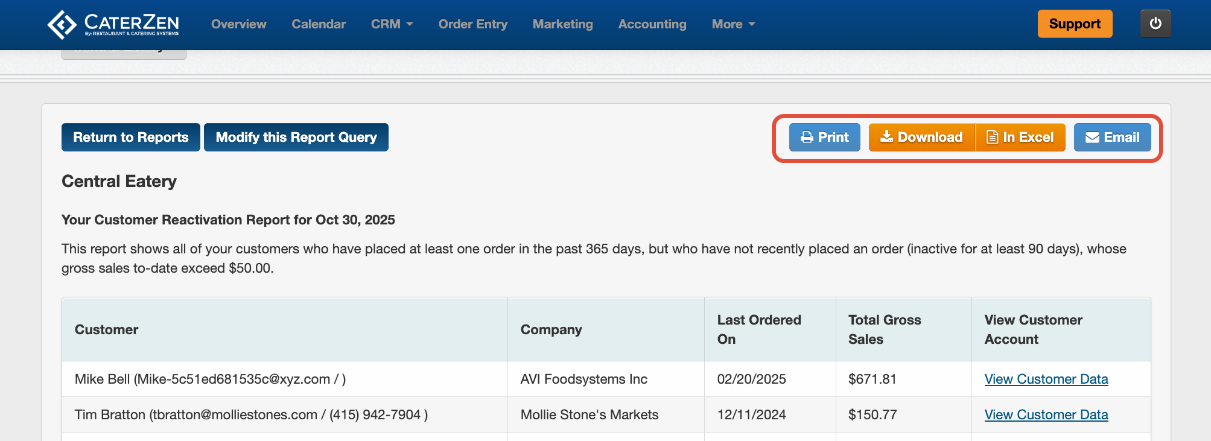
Understanding the Report
Once the report loads, you’ll see key information for each customer who matches your filters, including:
Customer / Company Name
Last Order Date
Total Gross Sales
Link to View Customer Account (opens directly in your CRM tab)
The parameters you selected will appear at the top of the report for easy reference.

Best Practices
Run this report monthly or quarterly to identify customers who may need a follow-up.
Pair it with the Customer Reactivation Letters feature to send personalized offers (note: this report is not directly tied to the letter automation).
Related Articles
Support
For additional help, refer to the CaterZen Support Center or contact our CaterZen Support Team.
Not a CaterZen customer yet? Discover how our catering software can streamline your business — click here to learn more!

