Overview
Delivering seamless payments and accurate tax handling is vital to keeping your catering business running smoothly. In this article, you’ll learn how to:
- Send customers a secure link so they can store their credit card on file
- Guide customers through the upload process in their CRM record
- Mark companies as tax‑exempt so orders automatically calculate 0% sales tax (with easy overrides when needed)
By following these steps, you’ll streamline billing, reduce manual data entry, and ensure accurate tax handling.
Requesting a Customer to Store a Credit Card on File
Navigate to the CRM tab
- In the main menu, click CRM.
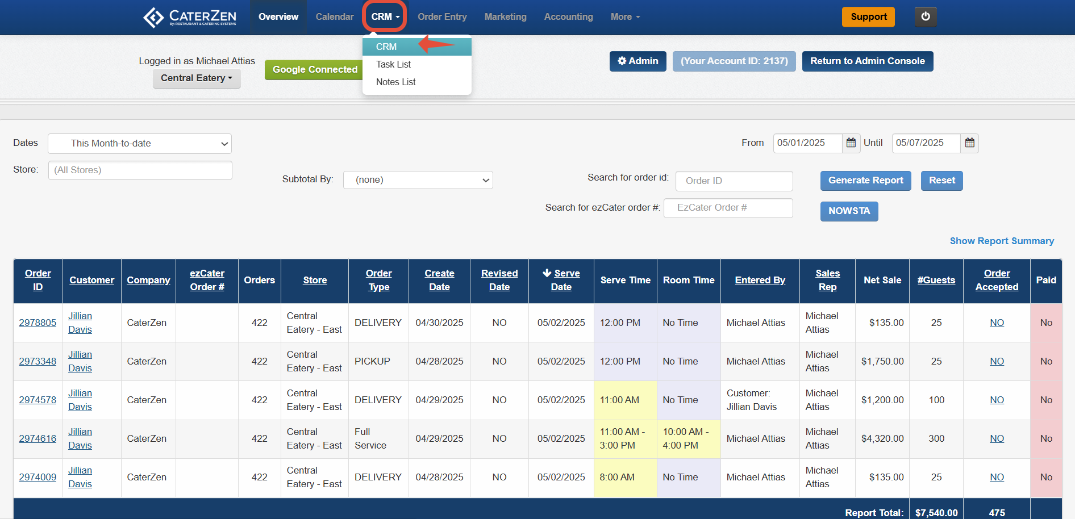
Find your customer
- Use the search box to locate the customer’s name, then click their name link.
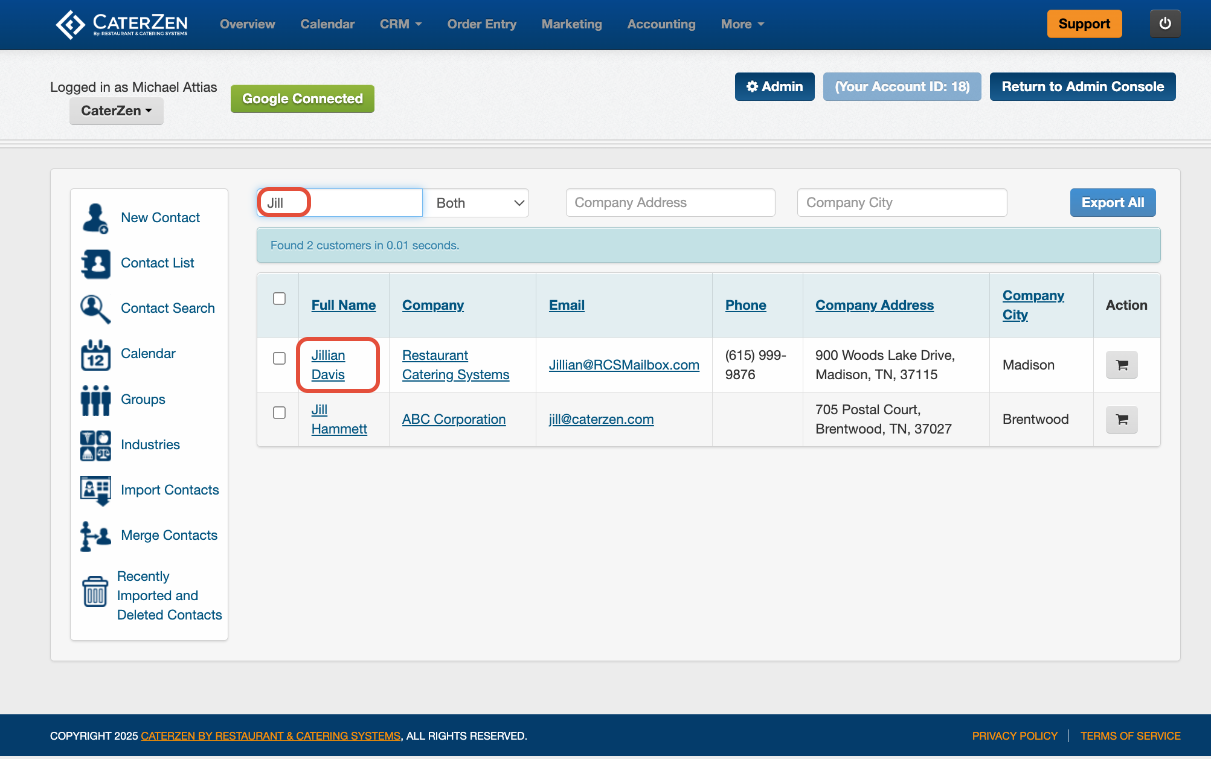
Open the Credit Card section
- Click the Credit Card icon in the client record.

Send the card‑on‑file request
- From the Dropdown, click Send Card On File Request Email.
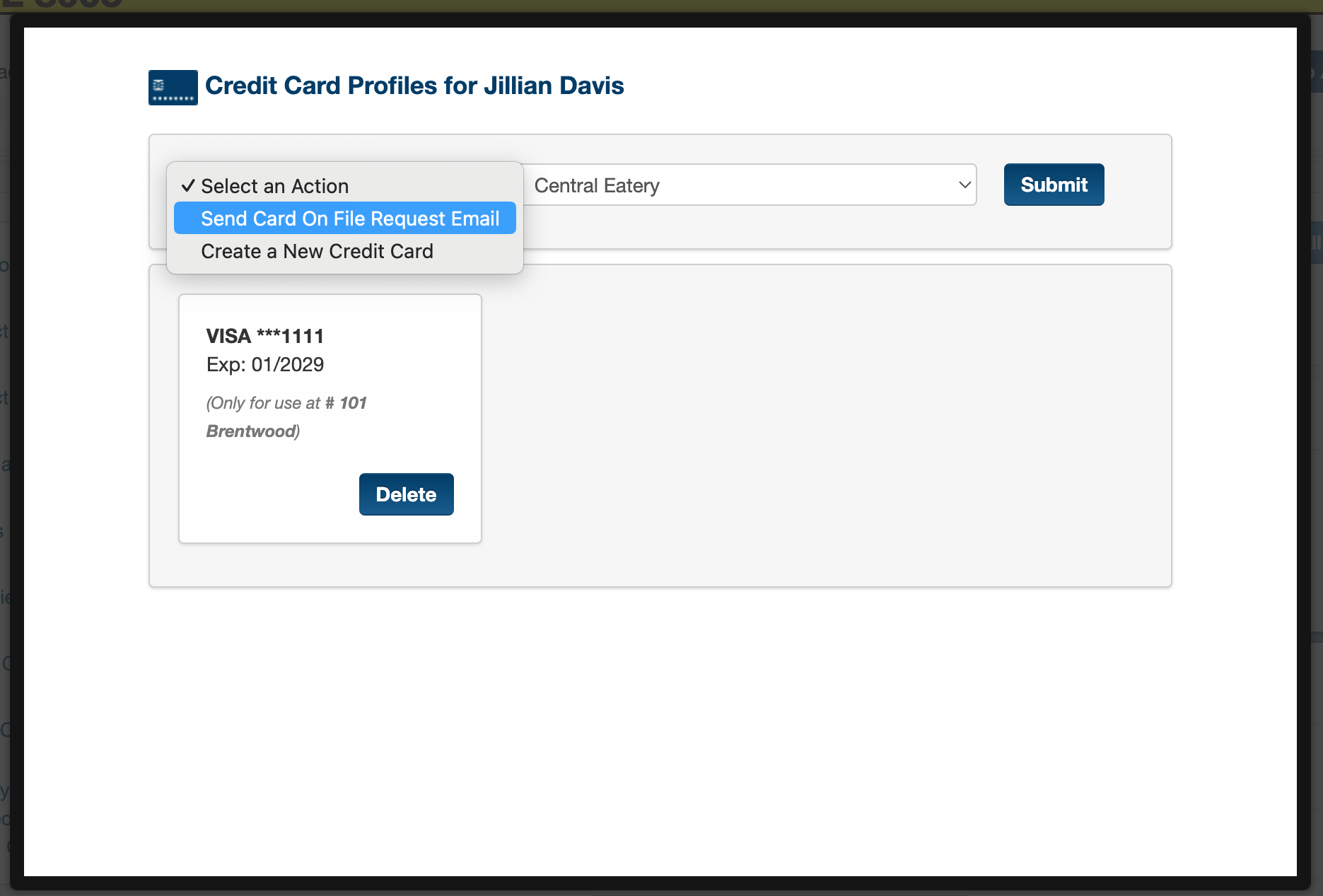
Choose location
- If you have multiple locations, choose the specific location where the card should be stored. You’ll see a confirmation banner: “Card request email sent.”


Customer Credit Card Upload Process
Customer receives email
- With a secure link to add their card on file. Click "Add Credit Card" to open the portal.
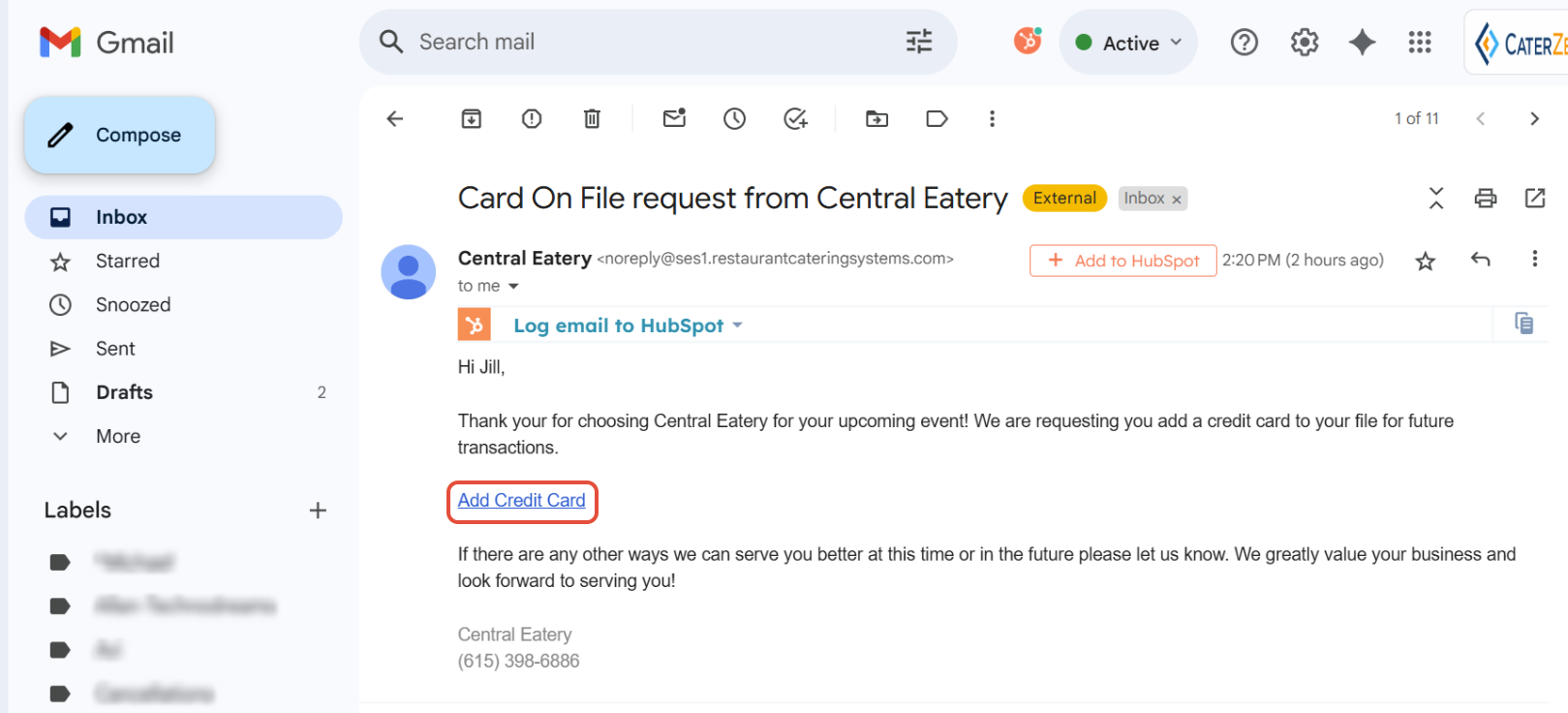
Enter Card Details
The customer will enter their first and last name, credit card number, expiration date, billing zip code and security code.
Click "Add Card On File"

Notifications & Verification
The system emails your designated recipients when the card is saved.
In the CRM record, the new card appears under Credit Card Profiles for (Your Customer) (e.g., “VISA ***1111 Exp: 02/2027”).
- Important: When a Customer uploads a card on file, it is only stored in their CRM profile — it does not automatically attach to any order. You’ll need to manually assign the stored card to the specific order you want to charge.

Notification setup (optional):
To ensure your team receives upload confirmations:
Go to Admin → Store Notifications → Email Notifications.
The first email listed for each location will receive the "New Card On File added for (Customer)" emails.


Marking a Company Tax‑Exempt
Open the client record
- In CRM, search for the Customer/Company and click their name.
Switch to the Company tab
- Select the Company sub‑tab.
Enable tax‑exempt status
- Locate Tax Exempt and toggle from No → Yes.
- Enter the customer’s Tax Exempt ID Number.
- Enter an Expiration Date if desired.
- Click Save.

Once marked, all new orders will automatically calculate at 0% tax.
If a specific order should be taxable, you can manually reapply the sales tax during order entry by unchecking the Tax-Exempt Box.
To attach a copy of the customer’s tax‑exempt documents to their CRM record, see CRM - Uploading Documents to a Customer Record
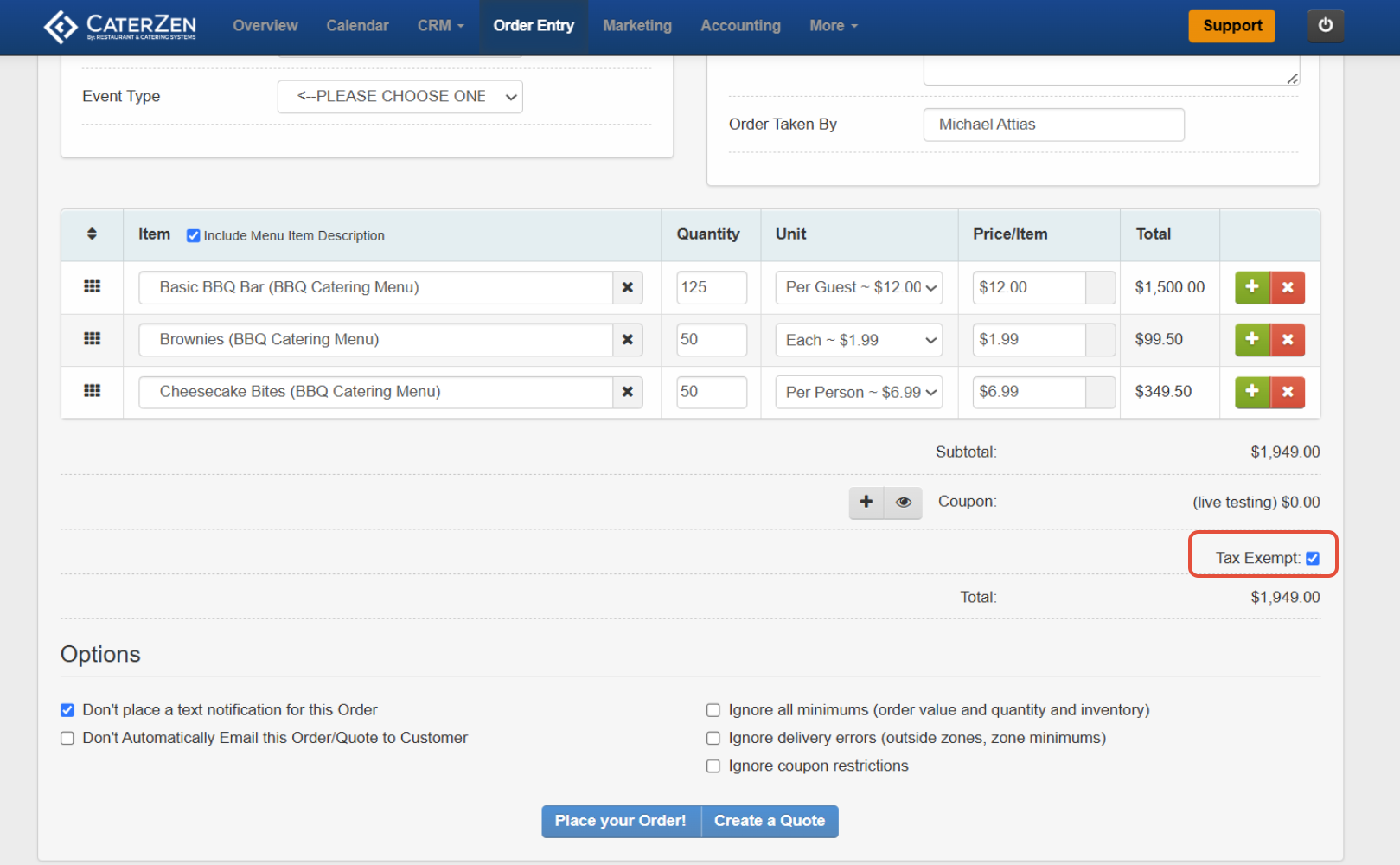
Best Practices
Confirm customer email address before sending the card‑on‑file request to avoid bounce‑backs.
Limit request links’ validity (e.g., 7 days) for security—remind customers if a link expires.
Regularly review stored cards: delete expired or duplicate cards in the Credit Card Profiles section.
Maintain audit logs of tax‑exempt changes: note who enabled/exempted and when.
Train team members on how to override tax rates for special orders to prevent service interruptions.
Frequently Asked Questions
Q: What if the customer’s card request email bounces?
A: Verify the email address in the CRM record, update if needed, and resend the request.
Q: How do I delete or update a stored card?
A: In CRM → Credit Card Profiles, click Delete on the card you wish to update and enter new card information.
Q: Can I set tax‑exemption for specific orders only?
A: Yes—after marking a company tax‑exempt, you can manually re‑add tax on any order via the Override Tax button in the order entry screen.
Conclusion
By using these CRM Financials features, you’ll:
Accelerate payment collection with secure, self‑service card storage
Reduce data‑entry errors and enhance PCI compliance
Automatically apply 0% tax for exempt customers, with easy manual overrides when needed
Support
For additional help, refer to the CaterZen Support Center or contact our CaterZen Support Team.
Not a CaterZen customer yet? Discover how our catering software can streamline your business—click here to learn more!


