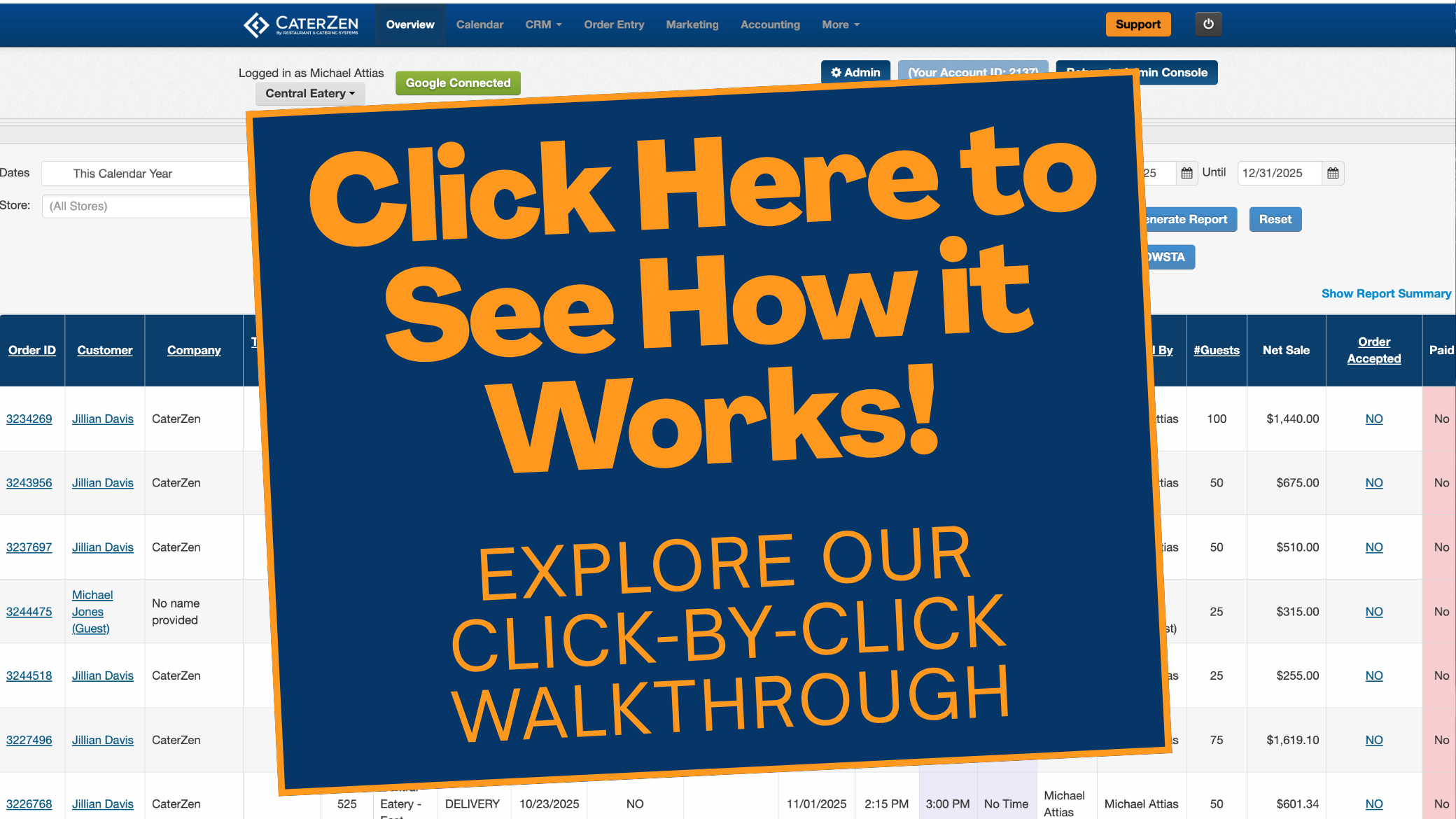Overview
The Ticket Audit Log allows you to view a detailed history of almost every action taken on an order (ticket) from start to finish. Whether you need to know when the order was created, updated, or even canceled—this feature offers full visibility, including which team member performed each task.
You can also export the audit log to Excel or download it as a PDF for your records.
Step-by-Step Instructions
Find the Order
Go to the Overview, CRM or Calendar tab.
Find the order (ticket) you want to review and click the Order ID link.
Open the Ticket Audit Log
On the Order Details page, click the Ticket Functions dropdown menu.
Select Ticket Audit Log from the list.

Review the Audit Log
The Ticket Audit Log will open in a new window.
You’ll see a full timeline of actions performed on the ticket—from creation to edits to deletion.

View Employee Actions
Each entry includes the name of the employee who completed the action, along with a timestamp.

Export the Audit Log
Need a copy? You can export the audit log to Excel or download a PDF version using the buttons at the top of the screen.

Conclusion
You now know how to access and use the Ticket Audit Log to track every step of an order’s lifecycle. It’s a powerful way to ensure accountability, improve transparency, and assist with troubleshooting or record-keeping.
Support
For additional help, refer to the CaterZen Support Center or contact our CaterZen Support Team.
Not a CaterZen customer yet? Discover how our catering software can streamline your business — click here to learn more!