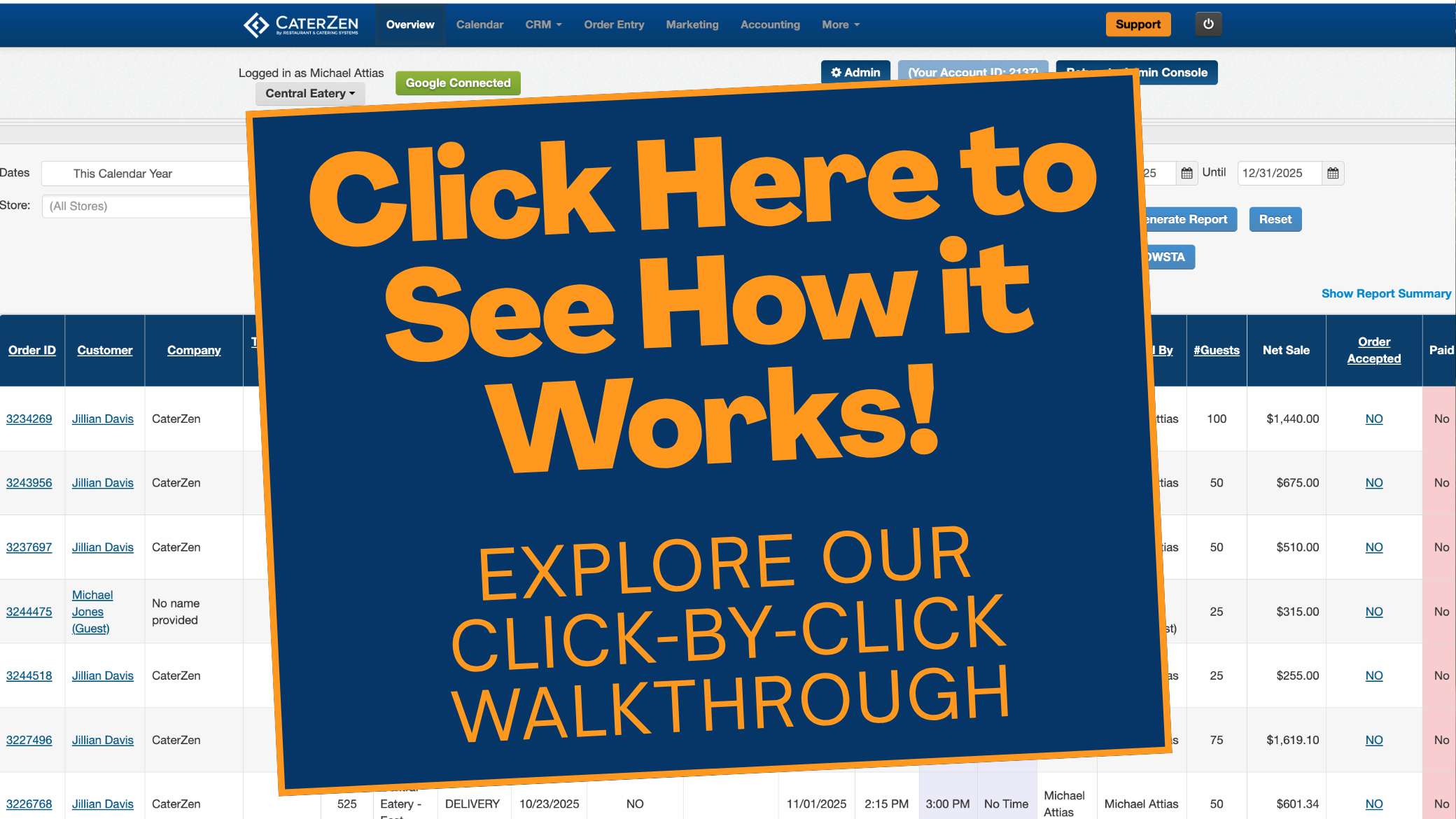Overview
With CaterZen, your customers can easily pay invoices online using a credit card—as long as you're connected to a supported credit card gateway and have the feature enabled. This guide walks you through sending an invoice for payment and how your customers can quickly complete their transactions.
**Explore our Interactive Click-through Guide here or follow the steps below.
Step 1: Locate the Invoice
- Click on the Accounting tab.
- Select the Invoices/Catering Tickets link.

- Use the search filters to find the invoice by:
- Date range
- Customer name
- Invoice number

Step 2: Send the Invoice via Email
- You may notice some orders highlighted in yellow. This simply indicates that a credit card is already on file for the order and will be processed automatically based on the credit card settings you've configured in the Admin.
- Click on the View tab next to the invoice you want to send to your customer.

- The Order Details will appear for the order. Go to the Choose a Function Dropdown

- Choose View Invoice.

- The Invoice will appear and choose the blue Email button. At the bottom, you will see a link that directs your customer to make a payment.

- The customer's email will pre-populate automatically, but you can update it if needed. Confirm or update their email address, then click Send Email Now.

Step 3: Customer Payment Process
- The customer receives the email with the invoice attached as a PDF.
- They can:
- Click the View Invoice button in the email.
- Open the attached PDF invoice.
- To proceed with payment, they select Pay Invoice within the PDF or email.

Step 4: Enter Credit Card Details
- The customer will be directed to a secure payment page.
- They enter their credit card details.
- Click Submit Payment to complete the transaction.

Step 5: Payment Confirmation
- The system will confirm if the payment is approved or declined.
Conclusion
You’ve successfully sent an invoice, and your customer now knows how to pay it online. If you need further assistance, check out our CaterZen Support Center or reach out—we’re here for you!
Support
For additional help, refer to the CaterZen Support Center or contact our CaterZen Support Team.
Not a CaterZen customer yet? Discover how our catering software can streamline your business — click here to learn more!