Overview
The Contact List Report allows you to export a list of all individual contacts stored in your CaterZen CRM. This report is useful for analyzing your customer base, reviewing prospect activity, and segmenting contacts for marketing or sales outreach. You can filter the report by date added, order history, assigned sales rep, or group membership to quickly locate specific types of contacts.
Accessing the Report
Go to the More tab in your CaterZen account.
Select Reports → Data Export Reports.
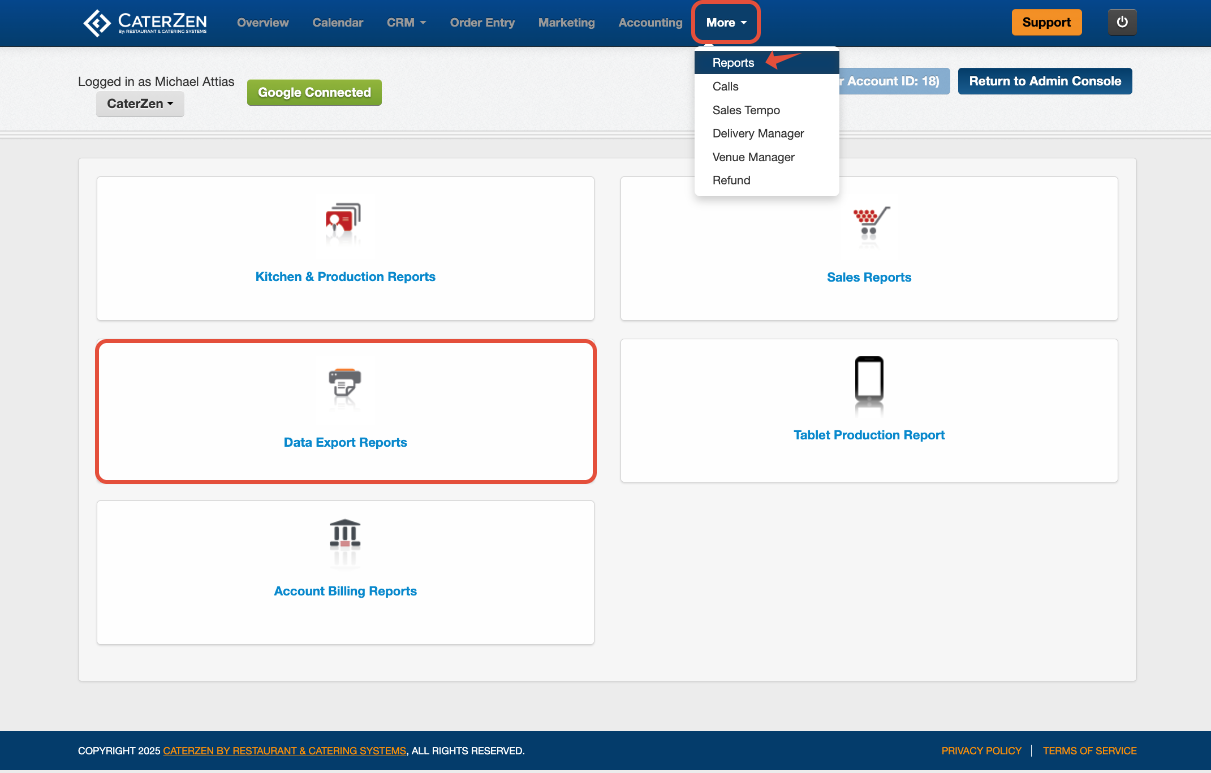
Click Contact List Report.
Select your Filter Parameters (see below).
Click Generate Report.

Filter Parameters
When generating your report, you can use these filters to narrow your results:
Contact Created Between – Select the date range for when a contact was added to your CRM.
Prospect Status – Filter by whether the contact is or is not marked as a prospect.
Placed an Order in the Past – Search for contacts based on how many days it’s been since their last order.
Has Placed at Least – Filter contacts by the number of orders placed.
Has Spent at Least – Show contacts who have spent a specific minimum amount.
Company Industry Equals – View contacts whose company is assigned to a specific industry.
Company Employee Size Equals – Filter by company size.
Assigned Sales Rep Equals – Filter by the sales rep assigned to the contact.
Contact Belongs to Any Selected Groups – Choose specific CRM groups (e.g., Corporate Clients, Schools, VIPs).
Be sure to check the box beside each parameter you wish to use.
If a box is left unchecked, that filter will be ignored when generating the report.
Exporting or Sharing
The report automatically downloads as an Excel file when generated.
You can also email the report to yourself or another team member.
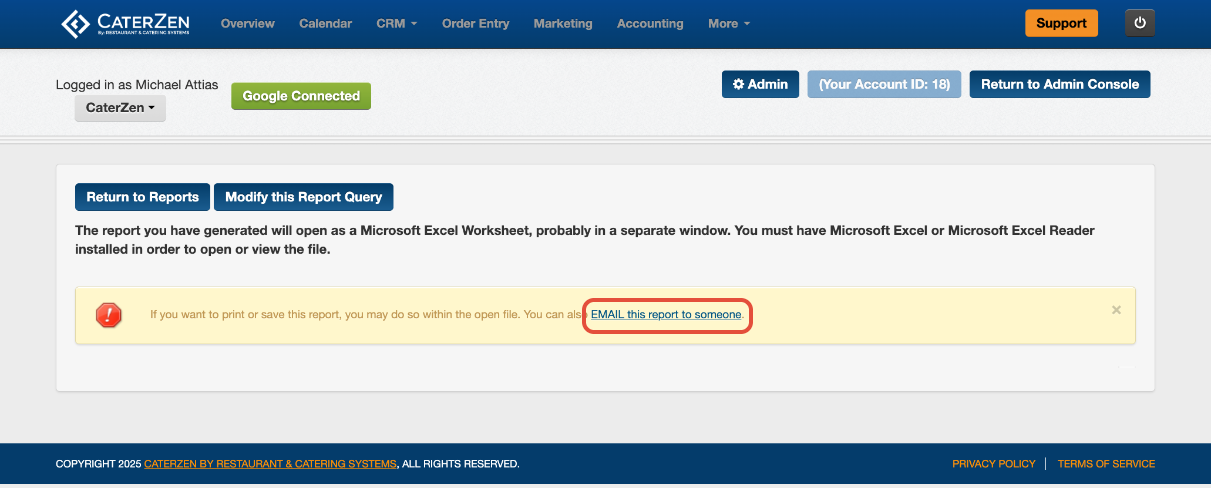
Understanding the Report
The report displays key contact details, including:
Company Name
First and Last Name
Date Created
Address, Phone, Fax, and Email
Date of Birth (if stored in the CRM)
Location
Groups
You can use these details to audit contact data, verify assigned reps, or import lists into external marketing tools.
Common Use Cases
Prospect Follow-Up: Generate a list of prospects who haven’t ordered recently for targeted follow-up calls or emails.
Group-Specific Outreach: Export all contacts in your VIP or Corporate group to send a special offer or newsletter.
Sales Rep Review: Filter by Assigned Sales Rep to see which contacts each rep manages.
New Contact Review: Run the report for “Contact Created Between” dates to review recent additions to your CRM.
Best Practices
Run this report monthly to monitor new leads and recently added customers.
Combine with the Company List Report for both individual and business-level views.
Periodically review contact data for missing or outdated information.
Related Articles
Support
For additional help, refer to the CaterZen Support Center or contact our CaterZen Support Team.
Not a CaterZen customer yet? Discover how our catering software can streamline your business — click here to learn more!

