Overview
The Upsell Report provides detailed data on all upsell items added to orders within a selected date range. This report helps you track which upsell items are being sold most frequently, and how much additional revenue they generate. Use this report to measure the success of your upsell strategy, identify high-performing items, and train your team on maximizing order value.
Accessing the Report
Go to the More tab in your CaterZen account.
Select Reports → Sales Reports.

Click Upsell Report.
Choose your Filter Parameters (see below).
Click Generate Report.

Filter Parameters
Use these filters to control which upsell data appears in your report:
Date Range – Select the time period you want to review.
Location – Choose one or multiple store locations to include.
Exporting or Sharing
At the top of the report, you can:
Print, Download, or View in Excel for further analysis.
Email the Report to yourself or another team member.
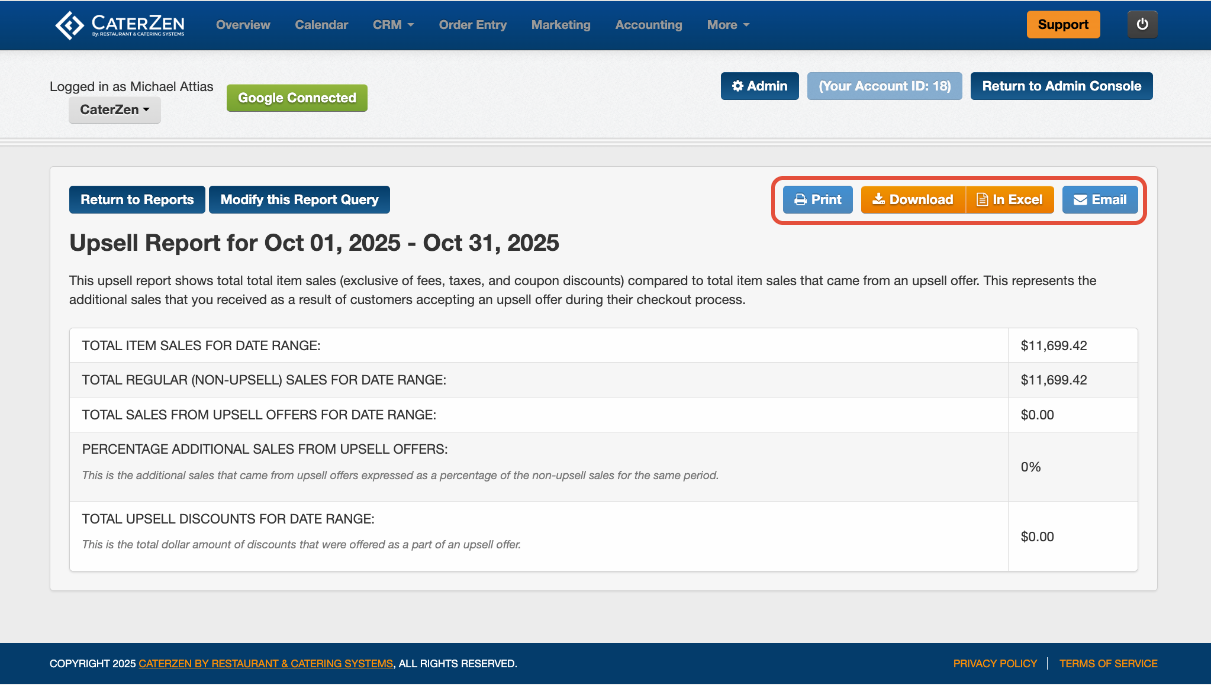
Understanding the Report
The exported Excel file includes detailed upsell activity for each order, including:
Total Items Sales for Date Range
Total Regular (Non-Upsell) Sales for Date Range
Total Sales From Upsell Offers For Date Range
Percentage Additional Sales From Upsell Offers - This is the additional sales that came from upsell offers expressed as a percentage of the non-upsell sales for the same period
Total Upsell Discounts For Date Range - this is the total dollar amount of discounts that were offered as a part of an upsell offer.

Common Use Cases
Performance Tracking: Measure which staff members are successfully adding upsells to orders.
Menu Optimization: Identify the highest-grossing upsell items and remove low-performing ones.
Customer Insights: See which event types or clients are most likely to accept upsell offers.
Training & Incentives: Use data to reward top performers or coach staff who need improvement.
Best Practices
Run this report monthly to evaluate the effectiveness of your upsell strategies.
Pair it with the Upsell Configured Menu Items Report to review which items are currently available for upselling.
Highlight high-performing upsells in sales meetings to encourage staff adoption.
Track results before and after training or new promotion launches to measure improvement.
Related Articles
Support
For additional help, refer to the CaterZen Support Center or contact our CaterZen Support Team.
Not a CaterZen customer yet? Discover how our catering software can streamline your business — click here to learn more!

