Overview
The Order Totals Report provides a detailed list of all customer orders within a selected date range.
This report includes both customer contact information and order details—allowing you to see who placed orders, how many, and when. Use this report to review order frequency, track customer activity, or identify high-volume clients. It’s especially helpful for analyzing repeat business and verifying order information by location or date.
Accessing the Report
Go to the More tab in your CaterZen account.
Select Reports → Sales Reports.

Click Order Totals Report.
Choose your Filter Parameters (see below).
Click Generate Report.

Filter Parameters
Use these filters to control which orders appear in your export:
Date Range – Select the start and end date for the reporting period you’d like to review.
Employee – Filter by the sales rep or staff member who took the order.
Location – Choose one or multiple store locations to include.
Exporting or Sharing
The report automatically downloads as an Excel file when generated.
You can also email the report directly to yourself or another team member.
Once exported, you can filter or sort by location, event type, or sales rep for detailed analysis.
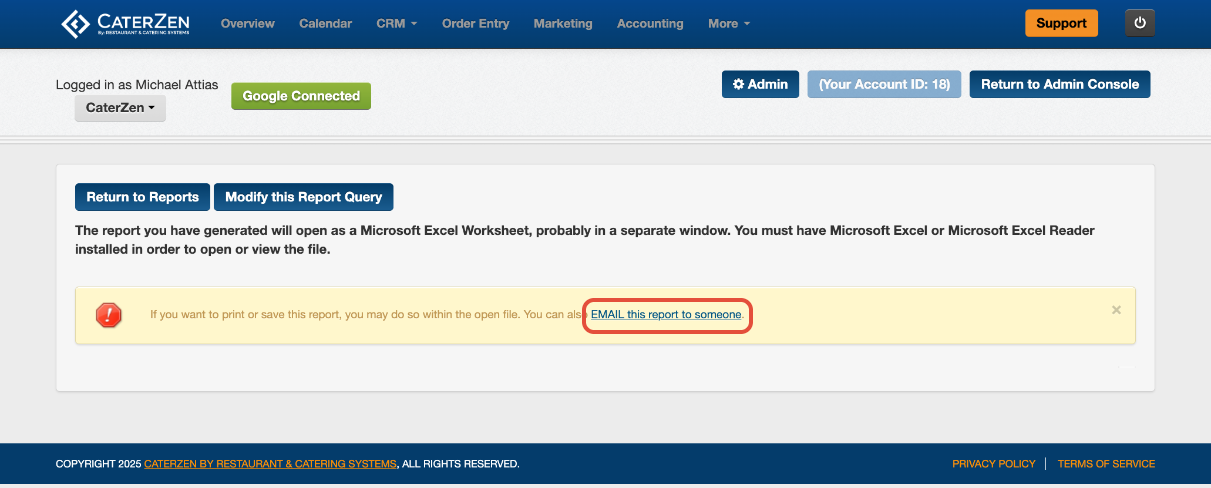
Understanding the Report
The exported Excel file includes key financial data for each order, including:
A list of all individual orders placed within your selected date range.
A summary line showing the total number of orders that customer has ever placed in your CaterZen account (historical total).
Customer Name / Company Name
Date Created
Address/Phone/Email
Date of Order
Net Sales for that Order
Total Gross Sales for the Customer
The customer’s Gross Total, representing the total dollar amount they have spent across all orders, not just those shown in the current report.
Who placed the order
This gives you a clear, itemized summary of sales activity for the chosen period and parameters.

Common Use Cases
- Customer Frequency Tracking: Identify customers who order most frequently within a certain time frame.
- Sales Analysis: Review order patterns by event type or location to discover trends.
- Contact Verification: Confirm that each order has complete customer information (email, phone, and address).
- Franchise Oversight: Compare customer order activity across multiple stores.
Best Practices
- Run this report monthly or quarterly to track repeat business and customer retention.
- Use it alongside the Customer Reactivation Report to identify lapsed customers who haven’t ordered recently.
- Export and archive reports regularly to maintain customer activity records.
Related Articles
Support
For additional help, refer to the CaterZen Support Center or contact our CaterZen Support Team.
Not a CaterZen customer yet? Discover how our catering software can streamline your business — click here to learn more!

