Overview
The Sales Activity Report provides a detailed look at your team’s sales performance and daily activity within CaterZen. This report helps you track new prospects, quotes, sales, and conversion rates over a selected time period—giving you a clear view of your team’s productivity and pipeline progress. Use this report to monitor sales trends, measure rep performance, and identify opportunities to increase close rates or improve follow-up timing.
Accessing the Report
Go to the More tab in your CaterZen account.
Select Reports → Sales Reports.

Click Sales Activity Report.
Choose your Filter Parameters (see below).
Click Generate Report.

Filter Parameters
Use these filters to control which data appears in your export:
Date Range – Select the period you want to review sales activity for.
Employee – Choose the specific team member whose activity you’d like to view or Everyone (default).
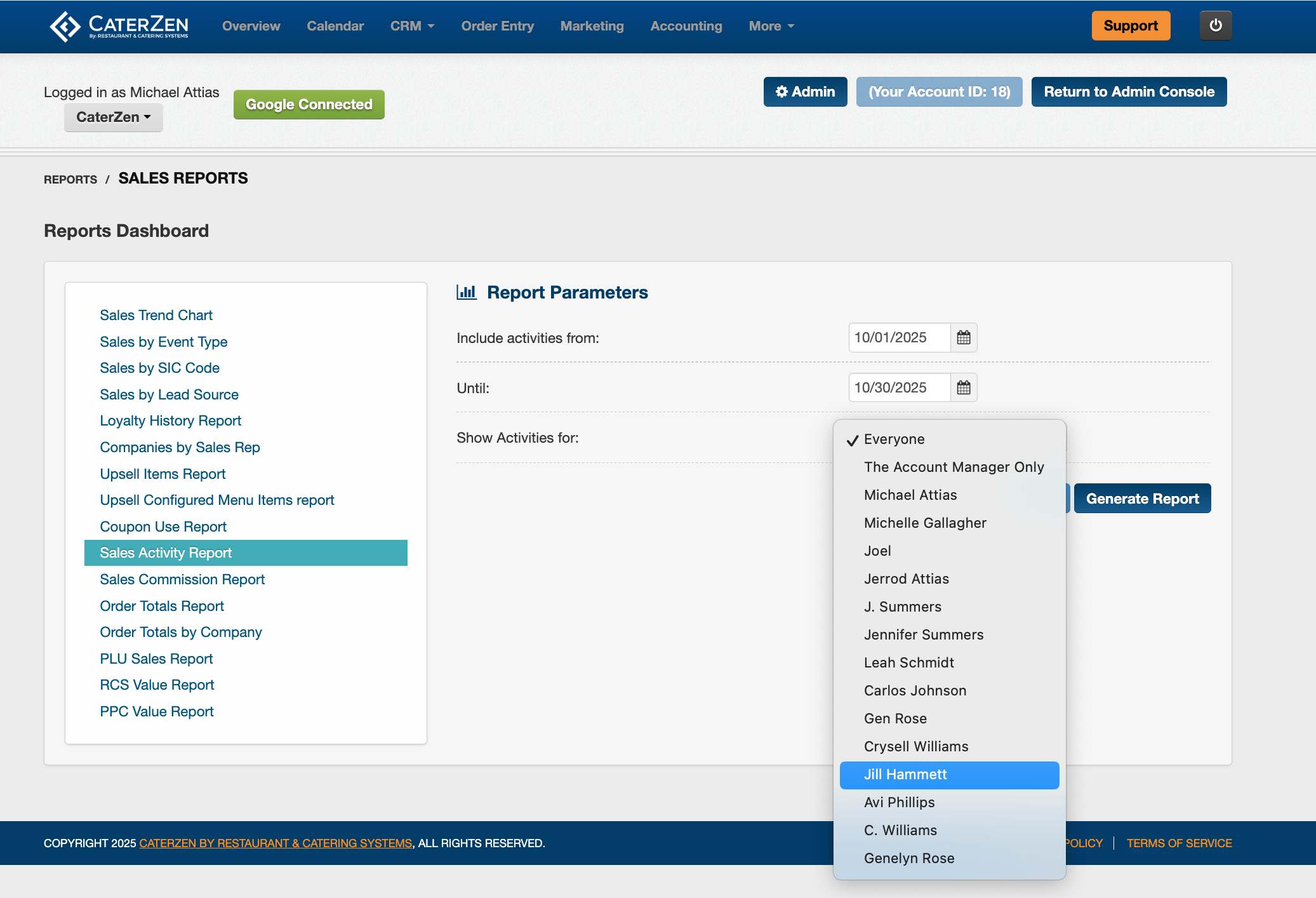
Exporting or Sharing
- The report automatically downloads as an Excel file when generated.
- You can also email the report to yourself or another team member.
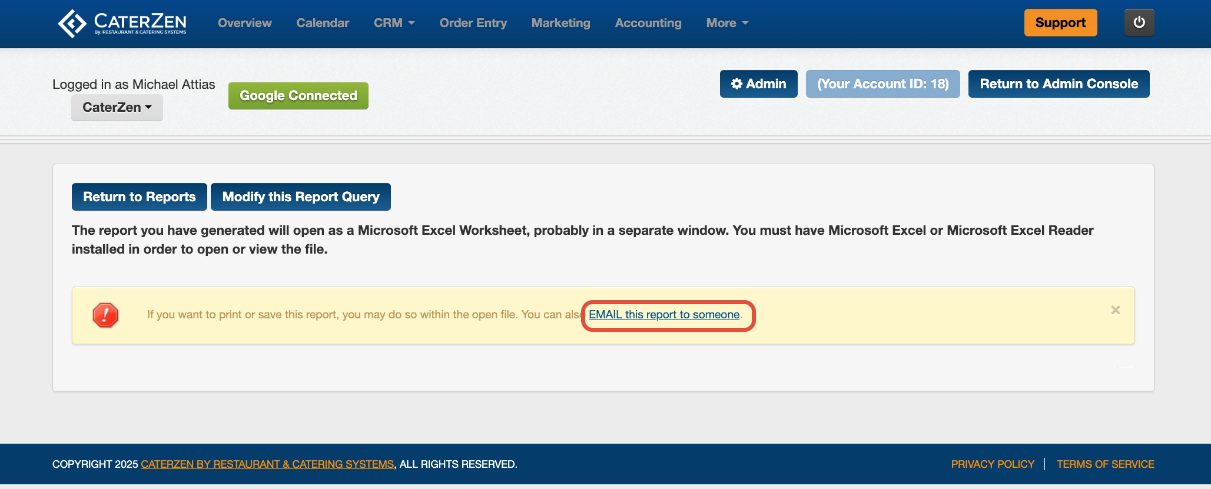
Understanding the Report
The Sales Activity Report includes a high-level summary and a detailed activity log:
Summary Section
At the top of the report, you’ll find overall sales metrics for the selected date range:
New Prospects Added
Quotes Generated
New Customer Sales
Close Rate
# of Sales
New Sales Amount
Average New Sale
Total Sales
Average Sale Value
Activity Details
Below the summary, you’ll see a list of all activities recorded in your CaterZen account, including:
Quotes Created
Orders Entered
To-Dos Logged
Each entry is timestamped and tied to the corresponding sales rep, making it easy to review individual and team-level performance.

Common Use Cases
Sales Team Monitoring: Track the daily or weekly performance of each rep to ensure consistent follow-ups and quote generation.
Goal Tracking: Compare total sales and close rates to your team’s monthly goals.
Pipeline Analysis: Identify bottlenecks—such as reps generating quotes but not closing orders.
Coaching Insights: Use the report to guide one-on-one performance reviews and sales training sessions.
Best Practices
Run this report weekly to monitor team performance and monthly to evaluate trends.
Combine it with the Sales Commission Report to link productivity to results.
Export the data to a shared drive or dashboard for ongoing performance tracking.
Related Articles
Support
For additional help, refer to the CaterZen Support Center or contact our CaterZen Support Team.
Not a CaterZen customer yet? Discover how our catering software can streamline your business — click here to learn more!

