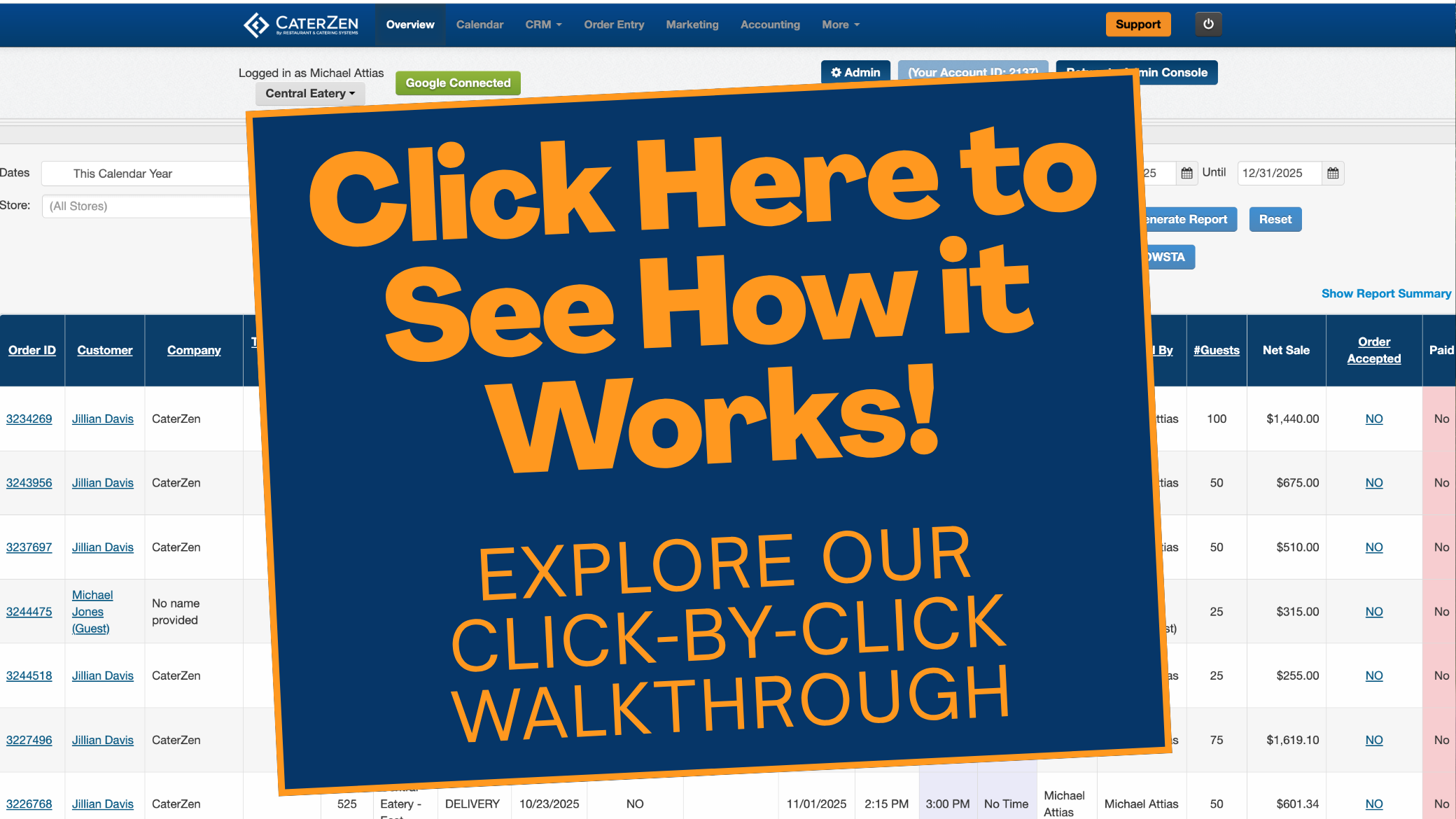Overview
The Quote Function Drop Down Box is your central hub for managing quotes in CaterZen. From sending proposals to editing, duplicating, or converting them into orders, this menu gives you quick access to the most common quote actions. Knowing how to use these options—along with understanding quote statuses—will save time and help you respond quickly to customer requests.
This guide explains:
**Explore our Interactive Click-through Guide here or follow the steps below**
Finding a Quote in CaterZen
Before you can work with a quote, you’ll need to locate it in your CaterZen account.
There are three ways to access a quote:
From the Overview tab
Click the Overview tab.
Select View All Quotes at the bottom of the page.
You’ll see a list of all quotes you’ve created.
(Optional) Check the box or boxes you wish to filter your quotes by
Find the quote you want and click the View This Quote icon under the Action column.
From the CRM tab
Click the CRM tab.
Search for the cwho placed the quote.
Click the Quote icon.
Find the desired quote and click the View This Quote icon under the Action column.
From the Calendar tab
The Calendar tab allows you to quickly see all of your scheduled quotes alongside orders and other events. By default, quotes appear in purple, unless you’ve changed this setting in your Calendar Preferences.
- Click the Calendar tab.
- Click on the quote to see a pop-up with brief details.
- Click the Click Here link to open the full quote.
Accessing the Quote Function Drop Down Box
Locate Your Quote
From the Overview, Calendar or the CRM tab, search for and open the quote you want to manage.
View Quote Details
Click on the Quote ID to open the full details of the quote.
Find the Drop-Down
At the top of the quote, look for the Quote Function drop-down box.
Click the drop-down arrow to see the list of available functions, such as Show Sending Options, Edit, Convert to Order, and more.

Quote Function Options
When you click the drop-down, you’ll see five or six main options (Depending on your plan):
Show Sending Options for This Quote
Opens a page with five or six choices:
- View, download or print the quote as a PDF – Saves a PDF copy of the quote to print or share.
- View the quote online (HTML) – Opens the quote in your browser.
- Send the quote to a recipient by fax – Enter the customer’s fax number to send the quote (10 cents per page will be deducted from your variable fee fund).
- Send the quote to a recipient by email – Send directly to the customer with a custom message.
- Convert this quote to an order – Changes the quote into an active order in CaterZen.
- Send or View the contract for this quote (Marketing Pro Plus Only) – Choose this option to send a contract to the customer. If a contract has already been sent, you can use this link to view the details of that contract.

Edit This Quote
Opens the quote for editing. This is useful if you need to adjust menu items, quantities, dates, or other details.
See: Edit a Quote
Schedule Reminder
Use Schedule Reminder to create a follow-up task tied to this quote. It’s helpful for staying on top of customer follow-ups, internal to-dos, and proactive outreach.
What it does:
Creates a task linked to the quote and customer record
Lets you set a due date, assignee, and notes
Triggers notifications based on your account settings
Why to use it:
Never miss an opportunity: Timely follow-ups often mean the difference between winning and losing a catering order.
Keeps your pipeline moving: Reminders help prevent quotes from going stale in your system.
Team accountability: Assign tasks so everyone knows who’s responsible for follow-up.
Better customer experience: Customers feel valued when you reach out proactively rather than waiting for them.

Place This Quote Again
When to Use:
Quote Variations – Useful when you want to show the customer different versions of the same event (for example, different menu packages or guest counts).
Tip: Place This Quote Again/Duplicating prevents you from having to re-enter the same customer details, saving time and reducing errors.
Repeat Events – Helpful if you’re recreating the same quote for a repeat event in the future. You can quickly duplicate the original, update the date and time, and make any adjustments as needed.
Place This Quote Again/Duplicating is a best practice anytime you want to preserve the original quote while creating a new variation without starting from scratch.
Convert This Quote to an Order
Use this option when the customer is ready to officially book their event. Converting the quote will create a new active order in CaterZen while keeping a record of the original quote in the customer’s CRM history.
Note: When you convert a quote into an order, the quote will automatically update to Confirmed status. The reverse is not true—marking a quote as Confirmed does not generate an order.
Quote Declined
Use this option when the customer has decided not to move forward with the quote. The system will automatically update the status to Declined, and the quote will no longer appear on the calendar. However, the declined quote remains in your CRM history for reference, giving you a record of customer interactions and allowing you to track reasons why quotes do not convert.
Best Practice: Marking a quote as Declined is recommended over deleting, since it preserves valuable sales history for reporting and follow-up.
Quote Statuses
Quotes in CaterZen move through different statuses based on where they are in the booking process. Understanding these will help you track and manage quotes more effectively.
Pending – The quote has been sent, but there is no confirmation yet. It will remain in Pending until you either convert it to an order or mark it as declined. Pending quotes appear on the calendar.
Confirmed – The customer has approved the quote and wants to move forward. Confirmed quotes no longer appear on the calendar since they are now active as orders. However, they still remain visible in View All Quotes and in the customer’s CRM record.
Important: Changing a quote to Confirmed does not automatically convert it into an order. You must complete this step separately. See Convert A Quote Into An Order.
If you follow the steps to Convert a Quote to an Order, the quote will automatically show as Confirmed. The reverse is not true—marking a quote as Confirmed will not create an order.Declined – The customer does not wish to book the event or use that quote. Declined quotes are removed from the calendar but are still stored in your records for reference.
Best Practice
Use the Declined status instead of deleting a quote. This keeps a clear history of your customer interactions and can help you identify sales trends, follow-up opportunities, or reasons why quotes don’t convert into orders.
How to Change a Quote’s Status
- Click the Overview tab.
- Select View All Quotes at the bottom of the page.
- All quotes will appear.
- (Optional) Check the box or boxes you wish to filter your quotes by
- Event Date Range – Filter by event date.
- Quote Creation Date Range – Filter by when the quote was created.
- Location – Show quotes for specific locations.
- Status – Show only Pending, Confirmed, or Declined quotes.
- Quote ID # – Search by quote number.
- Created By – Filter by the user who created the quote.
- Salesperson – Filter by salesperson assigned.
- Click Apply Filters to update the list.

In the Status column, select Confirmed, Pending, or Declined. Important: Changing a quote to Confirmed does not automatically convert it into an order. You must complete this step separately. See Convert A Quote Into An Order.
If you follow the steps to Convert a Quote to an Order, the quote will automatically show as Confirmed. The reverse is not true—marking a quote as Confirmed will not create an order.In the Action column, you can also View or Delete the quote.
Quick Tips
Quotes are stored in View All Quotes under the Overview tab and in the customer’s CRM record.
Use Place This Quote Again instead of overwriting if you need multiple versions for comparison.
Related Articles
Conclusion
Managing quotes effectively in CaterZen means more than just creating them—it’s about knowing how to send, edit, duplicate, convert, and track their status. The Quote Function Drop Down Box and status settings work together to give you full control over every proposal, ensuring you stay organized and responsive from the first draft to a confirmed booking.
Support
For additional help, refer to the CaterZen Support Center or contact our CaterZen Support Team.
Not a CaterZen customer yet? Discover how our catering software can streamline your business — click here to learn more!